If you use WhatsApp, you might be interested in a useful trick that allows you to maintain your privacy. In this guide, we will explain how to hide your Last Seen and Blue Tick on WhatsApp effortlessly.
There may be times when you want to read messages without notifying the sender, meaning the blue tick does not appear. If this is something you are looking for, follow the method we are about to share. Additionally, this will help you stay online without others noticing.
The best part? You don’t need to download any third-party app or use any complex shortcuts. This is a simple, built-in method available within WhatsApp itself. Just follow the steps as outlined, and you’ll be able to control your privacy effectively.
How to Hide Your Last Seen on WhatsApp – Step-by-Step Guide
Are you wondering how to hide your Last Seen on WhatsApp? It’s a simple trick that requires just a few changes in your WhatsApp settings. Follow these steps to adjust your privacy settings effortlessly:
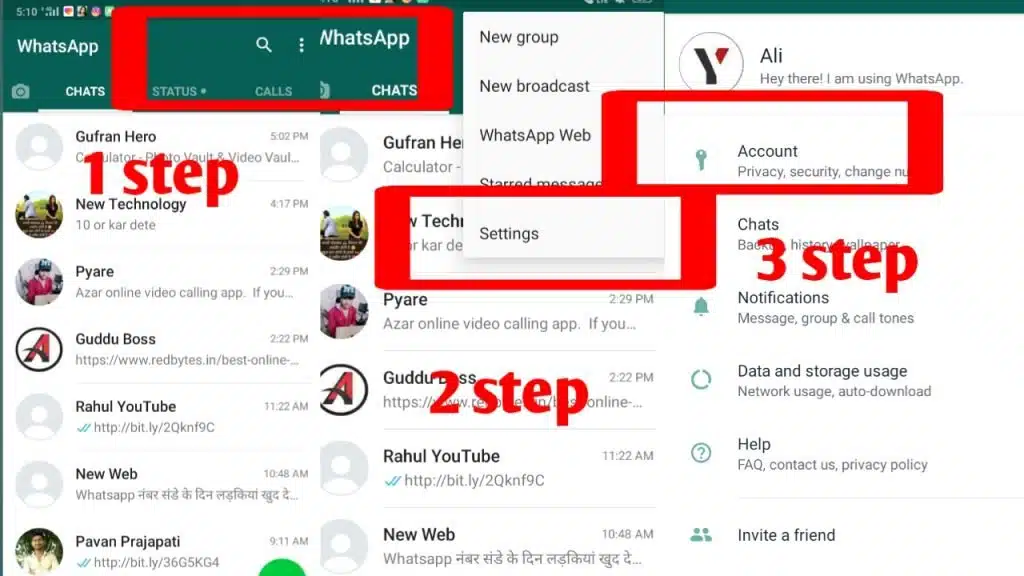
- Open WhatsApp and tap on the three dots in the top right corner.
- From the dropdown menu, select Settings.
- In the Settings menu, tap on Account and then select Privacy.
- Under the Privacy settings, locate and tap on Last Seen & Online.
- Here, you will see three options:
- Everyone – Allows all WhatsApp users to see your Last Seen.
- My Contacts – Only people saved in your contacts can see it.
- Nobody – No one will be able to see your Last Seen.
If you want complete privacy, select Nobody. Once enabled, no one will be able to view your Last Seen status on WhatsApp.
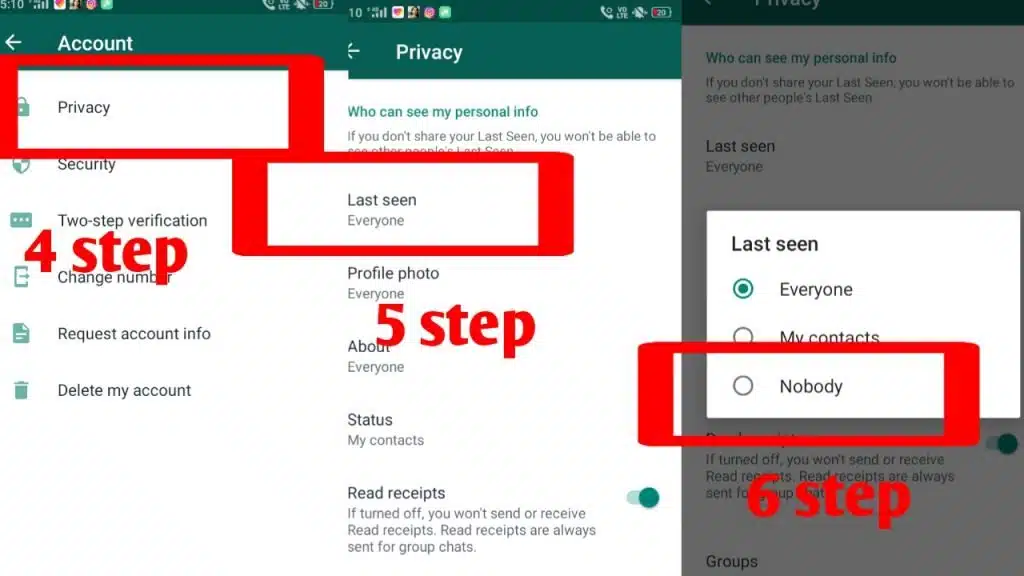
Want to Hide Blue Ticks on WhatsApp? Here’s How
If you don’t want anyone to see the blue tick when you read their messages, follow this simple method.
- Go to WhatsApp Settings by tapping on the three dots in the top right corner.
- Select Account and then tap on Privacy.
- Scroll down and find the Read Receipts option.
- Turn off Read Receipts – Once disabled, no one will be able to see blue ticks when you read their messages.
Note: Keep in mind that if you turn off Read Receipts, you also won’t be able to see when others read your messages.
Now you know how to hide Last Seen and Blue Ticks on WhatsApp! If you found this trick helpful, don’t forget to share it on Facebook, Twitter, and other platforms to help others maintain their privacy too.
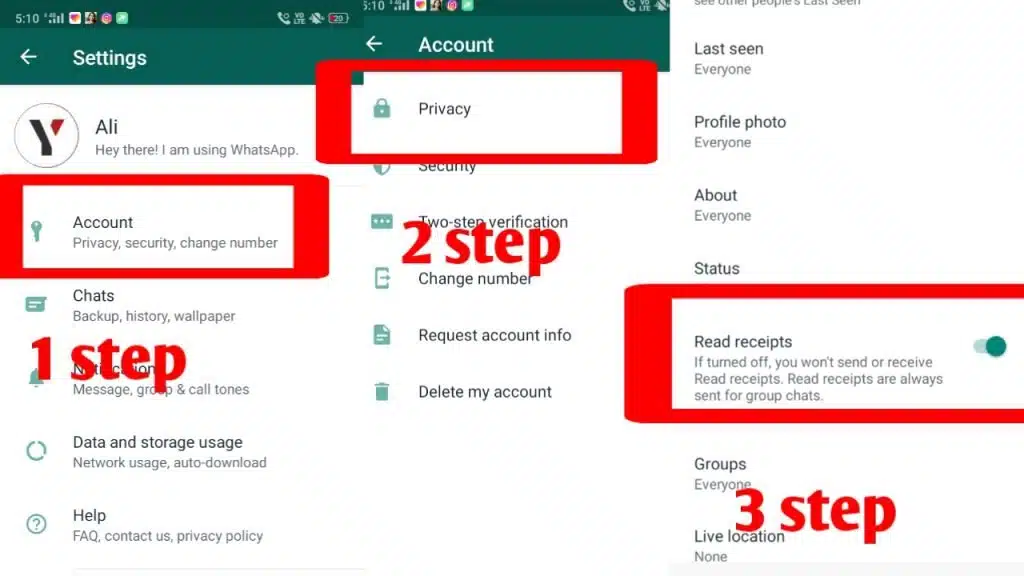
Frequently Asked Questions
What happens when I hide my Last Seen on WhatsApp?
When you hide your Last Seen, other users won’t be able to see the last time you were online. However, you also won’t be able to see their Last Seen unless they allow it in their settings.
Can I hide my Last Seen from specific contacts?
Yes, WhatsApp allows you to customize who can see your Last Seen. You can choose Everyone, My Contacts, My Contacts Except…, or Nobody.
Will turning off Read Receipts hide blue ticks in group chats?
No, even if you disable Read Receipts, blue ticks will still appear in group chats when you read messages. This setting only applies to individual chats.
Do I need a third-party app to hide Last Seen or Blue Ticks?
No, WhatsApp provides built-in privacy settings to hide Last Seen and disable Blue Ticks without requiring any third-party apps.
Can I hide my online status while using WhatsApp?
Yes, in the Last Seen & Online settings, you can choose to hide your online status from everyone or specific contacts.
Conclusion
Maintaining privacy on WhatsApp is essential, and by following these simple steps, you can hide your Last Seen and Blue Ticks effortlessly. Whether you want to prevent others from knowing when you were last online or read messages without triggering blue ticks, WhatsApp’s built-in privacy settings make it easy.
By adjusting the Last Seen & Online settings and disabling Read Receipts, you can take full control of your WhatsApp privacy—without the need for any third-party apps. However, remember that turning off Read Receipts also means you won’t be able to see when others have read your messages.
